Modifying Security Groups
Only the Admin user or users with Security Manager rights may access Security Manager.
To modify a security group:
- Click the Tools menu; then, select Security Manager.
- Click the Groups tab.
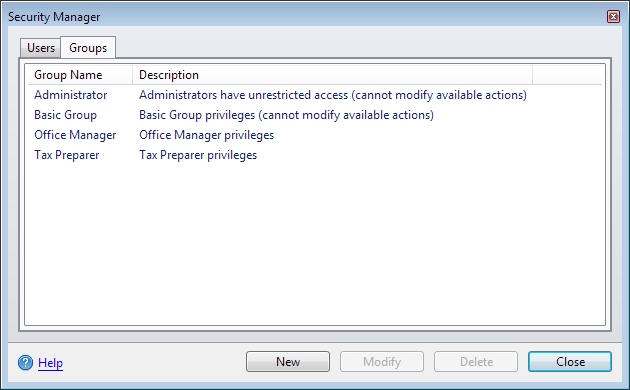
Security Manager (Groups tab)
- Select the group to be modified.
- Click Modify.
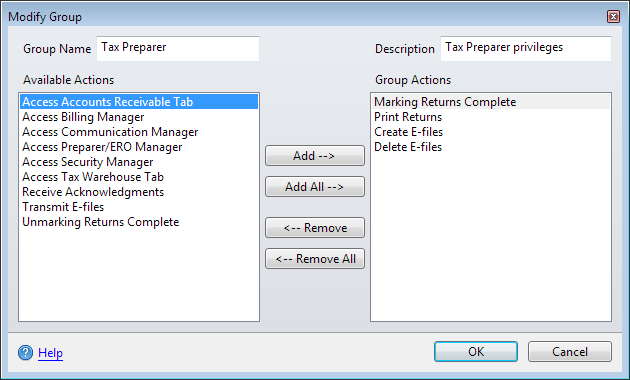
To change the Group Name or Description:
- In the Modify Group dialog box, edit the Group Name and/or Description as desired.
- Click OK.
To add actions to a group:
- In the Modify Group dialog, do one of the following:
- Select the desired action(s) in the Available Actions pane; then, click Add --> to move the selected action(s) to the Group Actions pane.
- Click Add All --> to move all Available Actions to the Group Actions pane.
- Double-click desired actions in the Available Actions pane (one at a time) to move them to the Group Actions pane.
- Click OK when all desired actions for the new group appear in the Group Actions pane.
To remove actions from a group:
- In the Modify Group dialog box, do one of the following:
- Select the desired action(s) in the Group Actions pane; then, click <-- Remove to move the selected action(s) to the Available Actions pane.
- Click <-- Remove All to move all Group Actions to the Available Actions pane.
- Double-click the desired action(s) in the Group Actions pane (one at a time) to move them to the Available Actions pane.
- Click OK when all actions to be removed from the group appear in the Available Actions pane.
Remaining Group Actions will still be available to the group.
See Also: